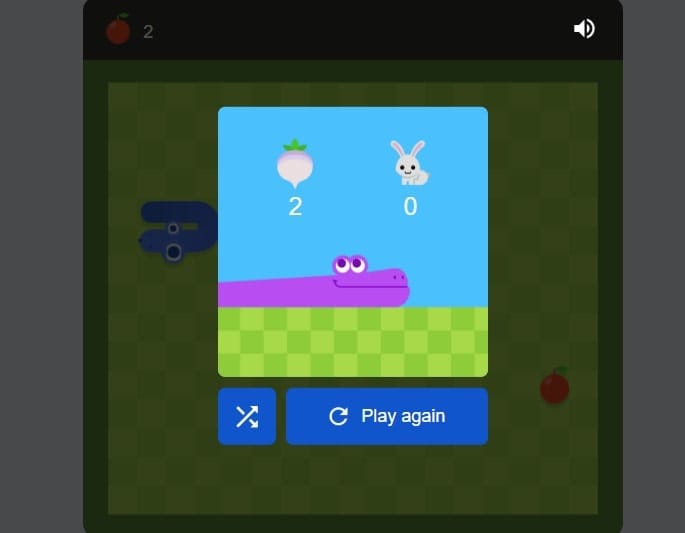Google Snake is a simple game with lots of fun. Many people enjoy playing this game directly in their web browser. It is based on the classic Snake game, where you control a snake that grows longer each time it eats food.
As the snake grows, the game becomes quite challenging. But did you know you can also change the color of your snake?
Many people do not see that this feature exists, and it can make the game exciting and personal. In this blog, you will know how to unlock and use different snake colors in Google Snake.
Where to Play Google Snake?
Before you unlock snake colors, you need to open the game with the steps given below.
- First of all, open Google Chrome or any browser on your device.
- Type in Google Snake Game in the search bar and hit Enter.
- Then, click on the top result showing “Play Snake” (usually hosted by Google).
- The game will open in a new window with a play button.
- Here now you can play the game.
Steps to Unlock Snake Colors
Google Snake offers you different modes and maps, which also come with different snake colors and food styles. You do not really need to unlock them like in a video game, but instead, you can choose them from the game settings, which are as follows.
Step 1: Click on the Gear Icon (Settings)
Once the game is open:
- You will see a gear icon in the bottom right corner of the game screen.
- Tap on it to open the settings or options menu.
Step 2: Choose a Game Mode
This is the most important step you should follow. Each snake game mode comes with a different snake color and background. Some of the popular modes include:
- Classic – Regular snake available in green color
- Walls – Slightly darker snake color
- Portal – Snake changes color as it teleports through walls
- Cheese – Unique yellow map with a yellowish snake
- Map Madness – Changes both the map and the snake look
- Endless – Snake color remains the same, but food will keep on appearing
Try each mode to see which one gives your snake a color you like.
Step 3: Select a Map
Some maps also change the appearance of the snake. In the settings menu, you have to do the following:
- Click on the map tile that usually appears in square pictures that show different colors or shapes.
- Each map can give your snake a slightly different look or color.
- For example, the rainbow map might make the snake appear more colorful.
Step 4: Pick a Food Style (Optional)
There is also an option to choose different food styles. This does not directly change the snake’s color, but it adds more variety and fun visuals.
- Some food choices are fruits like apples or bananas.
- Others include surprises like pizza or burgers.
Step 5: Try Custom Mods for More Snake Colors
If you want more snake colors than what Google offers, you can try out a mod version. A popular one is the Google Snake Menu Mod which is created by users on GitHub.
Here is how to use it:
Add Mods:
- Firstly, go to https://github.com/DarkSnakeGang/GoogleSnakeCustomMenuStuff
- Then, follow the instructions to install the mod.
- Once added, you will get more menu options, including many snake color choices.
- Now you can select neon snake, rainbow snake and custom colors. Also, you can create your snake that looks like a pixel character.
Note: Mods only work on desktops and need a bit of setup. If you are not comfortable with coding or browser settings, stick to the built-in game modes.
Step 6: Save Your Settings
Once you have chosen your game mode, map and food, do the following given below:
- Press the back arrow or X to return to the main screen.
- After that, click Play and enjoy the game with your selected snake color.
Your last settings will stay saved for the next time you play as long as you do not clear your browser data.